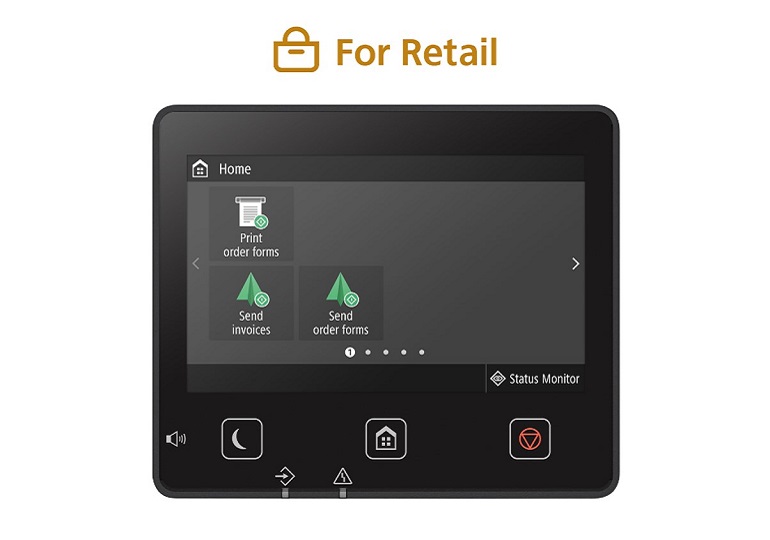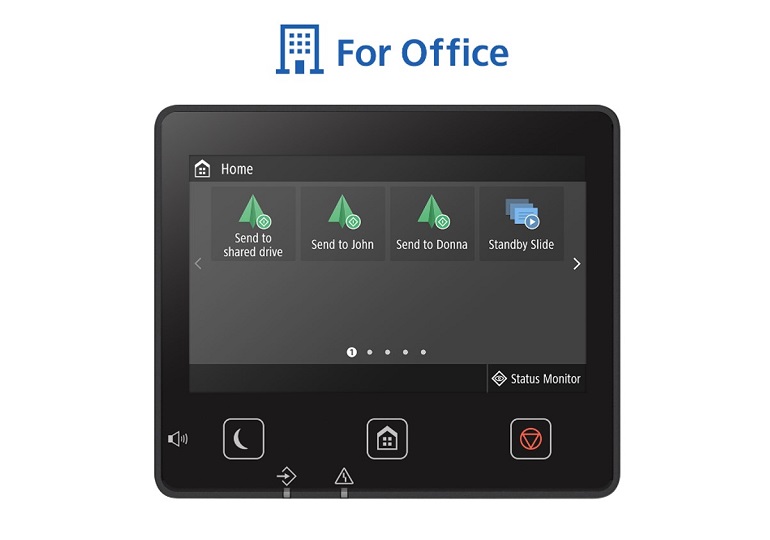Increase Productivity with Customisable Shortcuts
Canon’s Application Library offers a suite of customisable functions, designed to improve workflow efficiency and simplify routine tasks without incurring additional cost.
Enjoy greater operational accuracy, better user experience, and more workplace productivity by applying these 3 simple steps:
- Identify frequently used tasks in the current operation
- Select suitable application from the library and customise it with your preferred settings
- Perform routine tasks with one touch button operation
Simplify Your Current Workflow
Print Template
Print frequently used forms with convenience.
- Print only when you need it
- Reduce paper wastage by eliminating pre-printed forms
Scan to Preset Destination
Scan and send documents to a pre-registered destination.
- Simplify scanning workflow into one-touch operation
Name and Scan
Scan and send documents to a defined folder with customised file name.
- Segregate sub-folder and file name according to custom text input or UserID for easy sorting
- Share a common shortcut for the same purpose by different users
Copy (Eco)
Perform a copy with Eco mode.
- Save costs and minimise paper consumption with 2-sided copying and combining multiple pages into 1
Copy (BleedReduce)
Minimise bleed-through effect when making a duplicate copy.
- Obtain a quality copy even when copying from a thin media original such as newspaper
Copy (Enhance Text)
Enhance the quality of copy output.
- Increase print density when copying originals with fine text such as receipts
ID Card Copy (Simple)
Copy an ID card using one-step operation.
- Copy the front and back of an ID card onto a single sided page
Fax and Store
Save a PDF copy of the sent fax to a pre-defined destination.
- Eliminate the need for user to perform two separate functions, i.e. faxing and scanning
Standby Slide
Display a series of images or running text on the LCD screen of the operation panel.
- Share important information or announcement
- Personalise the device with corporate branding or favourite images
Personalise the operational panel home screen by rearranging the customised application buttons in order of your choice.