Specifying the Setting for CHK PAPER SIZE
Solution
CHK PAPER SIZE specifies whether the printer should stop printing, displaying the message <41 CHK PAPER SZE> or continue printing when TRAY PAPER SIZE, CASSETTE2 SIZE, CASSETTE3 SIZE, or CASSETTE4 SIZE is set to MIXED SIZES.
IMPORTANT
For automatic 2-sided printing, <41 CHK PAPER SZE> always appears and the printer stops printing regardless of the setting for this item.
1. Move to the printer, then press [Online] on the control panel.
The Online indicator goes off, allowing you to specify the settings on the control panel.
2. Press [Settings].
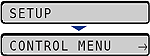
3. Select USER MAIN. using [  ] and [
] and [  ], then press [OK].
], then press [OK].
 ] and [
] and [  ], then press [OK].
], then press [OK].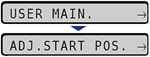
The item for USER MAIN. is displayed.
4. Select CHK PAPER SIZE using [  ] and [
] and [  ], then press [OK].
], then press [OK].
 ] and [
] and [  ], then press [OK].
], then press [OK].5. Select ON or OFF using [  ] and [
] and [  ], then press [OK].
], then press [OK].
 ] and [
] and [  ], then press [OK].
], then press [OK].If OFF is specified, the printer prints without performing a print check even when the paper size specified in the application is different from the size of the paper loaded in the multi-purpose tray or paper cassette. However, the printing speed may drop. Also, because the paper is printed at the paper size specified in the application, blank areas may appear on the printed paper or part of the images may be missing when the size of the paper loaded in the multi-purpose tray or paper cassette is different from the paper size specified in the application.
If ON is specified, the printer may stop printing, displaying <41 CHK PAPER SZE>, when the paper size specified in the application is different from the size of the paper loaded in the multi-purpose tray or paper cassette. The paper on which the error occurred is output automatically. You can also continue printing by pressing [Online]. However, the data may not be printed properly, or a paper jam may occur.
IMPORTANT
For automatic 2-sided printing, <41 CHK PAPER SZE> always appears and the printer stops printing regardless of the setting for this item.









