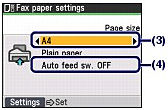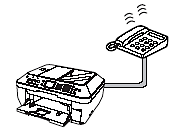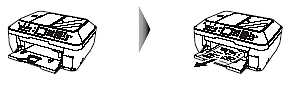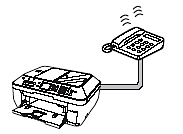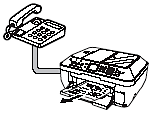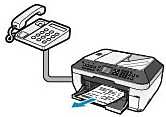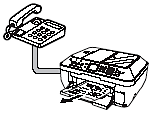Solution
This section describes the operation to receive a fax with the machine depending on the receive mode. This section also describes the operation to print documents stored in the memory of the machine such as when an error occurred.
Preparing for Receiving a Fax
Prepare for receiving a fax according to the following procedure.
1. Make sure that the power is turned on.
2. Make sure of the receive mode setting.
3. Load the paper for printing.
When a fax is received, the machine feeds plain paper from the paper source for plain paper and print on them.
The machine is set to feed plain paper from the Cassette by default.
4. Specify the paper for printing.
(1) Press the FAX button.
(2) Press the Settings button.
The Fax paper settings screen will appear.
(3) Specify the page size.
You can specify A4, 8.5"x11"(LTR), or 8.5"x14"(Legal).
(4) Select the automatic feed switch.
OFF: Feeds plain paper in the paper source for plain paper.
ON: If plain papers run out either in the Cassette or Rear Tray, the machine automatically switches to another paper source.
(5) Press the Settings button.
The specified settings will be selected.
Receiving a Fax in Each Receive Mode
NOTE
- If you want to use a single telephone line for faxes and voice calls, you need to connect a telephone or an answering machine to the External Device Jack of this machine.
- The operation for receiving a fax varies depending on the receive mode.
When Fax priority mode is selected:
When the receive mode is in Fax priority mode, receive a call as follows.
1. A fax or voice call incomes.
2. Receive the fax or voice call.
Fax: The machine will receive it automatically.
Voice call: The machine will ring when a voice call incomes.
Pick up the handset to answer the call.
NOTE
- It takes a little time until the machine rings when the call is a voice call.
- If a telephone is connected to the machine, the telephone will ring when the call incomes regardless of the receive mode. To make the telephone not ring when a call incomes, select OFF in Incoming ring of Reception settings.
- When the receive mode is in Fax priority mode, select Fax priority mode in Reception settings under FAX settings in Device settings and change the following settings. Ring start time: The time the machine takes to determine whether a call is a fax or a voice call
Telephone ring time: The time the machine rings when the call was a voice call
Default action: Whether or not the machine receives the fax after the specified ring time has elapsed
When Fax only mode is selected:
When the receive mode is in Fax only mode, the machine will receive a fax automatically if a fax incomes thorough a dedicated telephone line for fax.
NOTE
- The machine will not ring when it receives faxes.
- If you want to use the machine with a telephone or answering machine, connect it to the machine and change to Fax priority mode or TEL priority mode.
When TEL priority mode is selected:
When the receive mode is in TEL priority mode, receive a call as follows.
1. A fax or voice call incomes.
When the telephone rings, pick up the handset.
2. Receive the fax or voice call.
Fax: The telephone will ring. If you pick up the handset and hear the fax tone, the machine will switch to the fax automatically and receive the fax.
NOTE
If the machine will not switch to the fax, press the Color or Black button to receive the fax.
Voice call: Pick up the handset to answer the call.
When connecting the answering machine:
Voice call: The answering machine responds to the call.
Fax: The machine receives the fax automatically.
NOTE
- The machine can be set to receive faxes automatically after the telephone rings for a specified length of time. Set Manual/auto switch in Reception settings under FAX settings to ON, and then specify the automatic reception start time.
- If the telephone connecting to the machine is located away from the machine, pick up the handset of the telephone connecting to the machine and dial 25 (the remote reception ID) to receive faxes (remote reception). The remote reception is only available for the touch tone dial. The remote reception can be disabled.
- Set your answering machine to answering mode and adjust it as follows:
- The entire message should be no longer than 15 seconds.
- In the message, tell your callers how to send a fax.
- If you have subscribed to Duplex Ringing service in Hong Kong, the machine will receive faxes automatically even if you set the receiving mode of the machine to TEL priority mode.
When DRPD is selected:
For Distinctive Ring Pattern Detection (DRPD):
When the receive mode is DRPD, receive a call as follows.
1. A fax or voice call incomes.
The machine judges whether call is voice or fax by the ringing pattern. In the meanwhile the telephone rings.
2. Receive the fax or voice call.
Fax: The machine will receive it automatically when the machine detects the registered fax ring pattern.
Voice call: The telephone continues to ring. Pick up the handset to answer the call.
NOTE
If you selected DRPD, you need to select the appropriate ring pattern on the machine. For details, see Setting the DRPD Ring Pattern (US and Canada only).
When Network switch is selected
When the receive mode is Network switch, receive a call as follows.
1. A fax or voice call incomes.
The machine judges whether call is voice or fax by the ringing pattern. In the meanwhile the telephone rings.
2. Receive the fax or voice call.
Fax: The machine will receive it automatically when the machine detects the registered fax ring pattern.
Voice call: The telephone continues to ring. Pick up the handset to answer the call.
NOTE
- The name of this service varies depending on the country or region of purchase. This setting may not be also available depending on the country or region of purchase.
- To use this feature, you need to subscribe to a compatible service provided by your telephone company. Contact your telephone company for details.
Receiving a Fax in the Memory of the Machine (Memory Receiving)
If the machine was not able to send a fax, or if the machine was not able to print a received fax, the machine stores the unsent or unprinted fax in its memory (memory receiving). If an error occurred when sending a fax, they are not stored. You can print a list of stored documents (the memory list) or print a specified document.
IMPORTANT
- If you disconnect the power plug, all the documents stored in memory are deleted. Send or print necessary documents before disconnecting the power plug.
If the machine receives a fax under one of the following conditions, the machine will automatically store the received fax in its memory.
- Ink has run out while receiving a fax.
Replace the empty ink tank. The fax in memory will be automatically printed.
NOTE
You can set to print received faxes forcibly even if an ink has run out.
However, a part of contents or all contents of the fax may not be printed since the ink has run out. And also, the contents of fax will not be stored in memory.
In addition, if ink has already run out, it is recommended that OFF be selected for Auto print in User settings to store the received fax in memory once and print the fax manually after replacing the ink tank.
- Paper has run out while receiving a fax.
Load the paper and press the OK button. The fax in memory will be automatically printed.
- Paper other than A4, Letter, or Legal-sized paper are loaded.
Load A4, Letter, or Legal-size paper, and confirm the paper setting.
- You pressed the Stop button to cancel printing of a fax.
Press the FAX button.
NOTE
- The machine can store up to approximately 250 pages (approximately 30 documents)* of faxes in memory.
- When OFF is selected for Auto print in User settings, print the faxes stored in the memory from the Memory reference screen.
- If the memory becomes full, the machine cannot receive any more faxes. Print or delete the documents stored in memory, and make the sender resend the faxes.
* When using ITU-T No.1 chart (Standard mode)