05-Feb-2015
8202310100
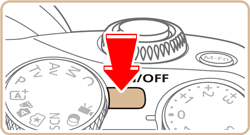
 ] button.
] button.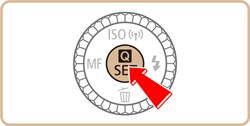
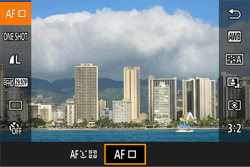
 ], [
], [  ] buttons to select [
] buttons to select [  ], and then press the [
], and then press the [  ], [
], [  ] buttons to choose the desired picture style.
] buttons to choose the desired picture style.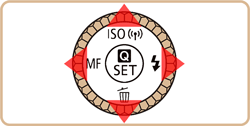
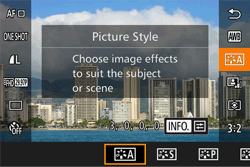
 ] button.
] button.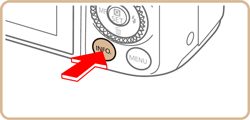
 ], [
], [  ] buttons to choose a setting, then press the [
] buttons to choose a setting, then press the [  ], [
], [  ] buttons, or turn the [
] buttons, or turn the [  ] dial or [
] dial or [  ] dial to choose the desired setting.
] dial to choose the desired setting. ] button to undo any changes.
] button to undo any changes.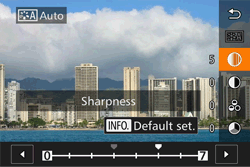
 Sharpness Sharpness | Adjusts the sharpness of the subject. Lower values produce softer (more blurred) effects; higher values produce sharper results. |
 Contrast Contrast | Adjusts the sharpness. Lower values produce weaker contrast; higher values produce stronger contrast. |
 Saturation * 1 Saturation * 1 | Adjusts the color saturation in the image. Lower values produce shallower colors; higher values produce deeper colors. |
 Tone * 1 Tone * 1 | Adjusts skin color tone. Lower values produce redder hues; higher values produce colors that are more yellow. |
 Filter Effect * 2 Filter Effect * 2 | Emphasizes white clouds in monochrome images, or the greens of trees. N: Normal black-and-white image with no filter effects. Ye: The blue sky will look more natural, and the white clouds will look crisper. Or: The blue sky will look slightly darker. Sunsets will look more brilliant. R: The blue sky will look quite dark. Fall leaves will look crisper and brighter. G: Skin tones and lips will appear muted. Green tree leaves will look crisper and brighter. |
 Tint * 2 Tint * 2 | The following monochrome colors can be selected: [N:None], [S:Sepia], [B:Blue], [P:Purple] or [G:Green]. |
 ] mode.
] mode.  ] mode.
] mode.  ] button.
] button. ] button in step 5 to revert the Picture Style to its defaults.
] button in step 5 to revert the Picture Style to its defaults. ] and [
] and [  ] can be adjusted to your liking and saved for later. You can save multiple Picture Styles with different settings for parameters such as sharpness and contrast.
] can be adjusted to your liking and saved for later. You can save multiple Picture Styles with different settings for parameters such as sharpness and contrast. ], [
], [  ] or [
] or [  ].
].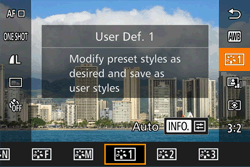
 ] button.
] button. ], [
], [  ] buttons or turn the [
] buttons or turn the [  ] dial or [
] dial or [  ] dial to select the Picture Style that will serve as a base.
] dial to select the Picture Style that will serve as a base.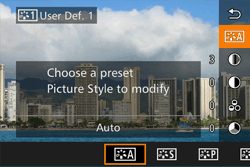
 ], [
], [  ] buttons to select the item to adjust, then press the [
] buttons to select the item to adjust, then press the [  ], [
], [  ] or turn the [
] or turn the [  ] dial or [
] dial or [  ] dial to adjust the item.
] dial to adjust the item.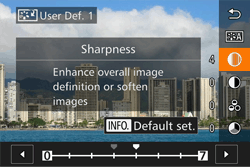
 ] button.
] button.