09-Dec-2016
8202400300

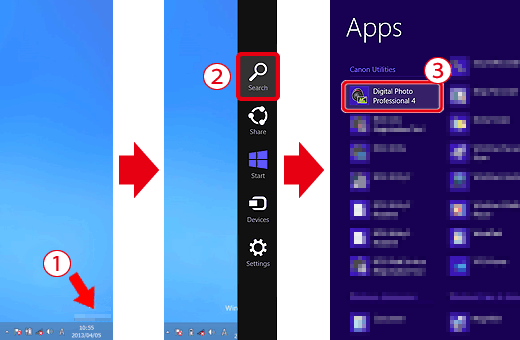
 Move the pointer to the bottom right side of the screen. When the Charms are displayed, move the pointer up to select
Move the pointer to the bottom right side of the screen. When the Charms are displayed, move the pointer up to select  [Search]. Next, select [Digital Photo Professional 4] from the
[Search]. Next, select [Digital Photo Professional 4] from the  [Apps] screen.
[Apps] screen.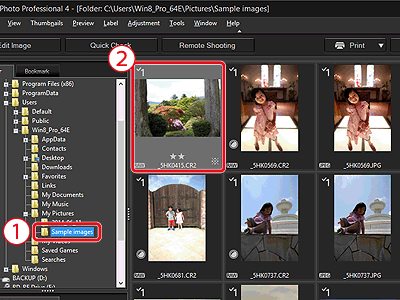
 Select the folder in which the image you want to convert is saved. (Images are saved to the [My Pictures] folder by default)
Select the folder in which the image you want to convert is saved. (Images are saved to the [My Pictures] folder by default) Double-click and select the RAW image you want to convert to JPEG or TIFF.
Double-click and select the RAW image you want to convert to JPEG or TIFF.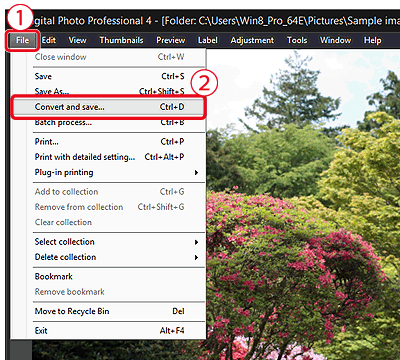
 [File], and from the menu that appears, click
[File], and from the menu that appears, click  [Convert and save].
[Convert and save].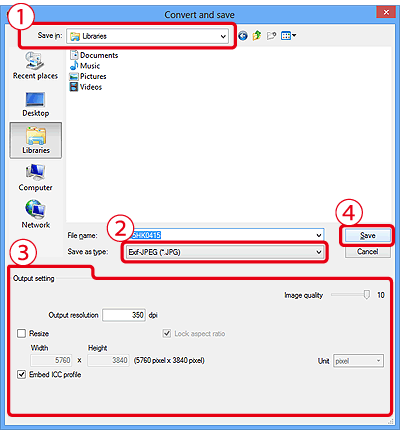
 Confirm the destination from [Save in].
Confirm the destination from [Save in]. Click [Save as type], and select [Exif-JPEG] from the menu that appears (if converting to JPEG).
Click [Save as type], and select [Exif-JPEG] from the menu that appears (if converting to JPEG). As necessary, make the following settings: [Quality setting], [Output setting], and [Resize setting]. (These settings are not necessary and may degrade the image quality.)
As necessary, make the following settings: [Quality setting], [Output setting], and [Resize setting]. (These settings are not necessary and may degrade the image quality.) Click [Save].
Click [Save].