04-Mar-2016
8202883400
 ] button and choose "Picture Style" (
] button and choose "Picture Style" ( ) in the menu by pressing the [
) in the menu by pressing the [  ] or [
] or [  ] buttons.
] buttons. 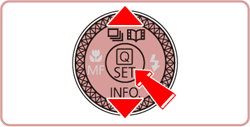
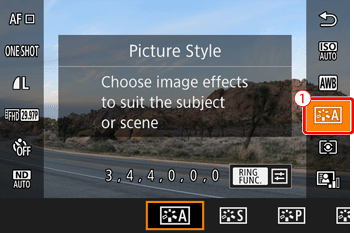
 : Auto ] until you customize the default settings.
: Auto ] until you customize the default settings.  ] or [
] or [  ] buttons to select the desired style, then press the [
] buttons to select the desired style, then press the [  ] button.
] button.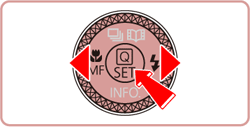
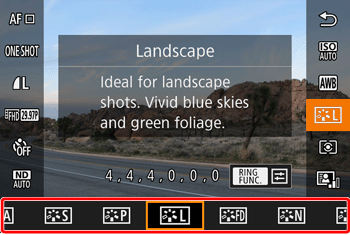
| Picture Styles | Explanation |
|---|---|
 : Auto : Auto | Automatically adjusts colors to suit the shooting conditions. Makes pictures of blue skies, greenery, and sunset colors more vivid in scenes of nature, outdoor, and sunsets. |
 : Standard : Standard | Makes pictures more vivid and sharper. Generally, this setting can be used for most scenes. |
 : Portrait : Portrait | Makes pictures slightly sharper, with clear skin tone. Ideal for close-ups of people. You can adjust skin tone by changing [Color tone]. |
 : Landscape : Landscape | Makes pictures much sharper with more vivid blue skies and greenery. Ideal for impressive landscape shots. |
 : Fine Detail : Fine Detail | Used for rendering sharper edges and intricate textures. Makes pictures slightly more vivid. |
 : Neutral : Neutral | Used for images to be processed on a computer. Makes pictures natural-colored with a subdued appearance. |
 : Faithful : Faithful | Used for images assumed to be processed on a computer. Faithfully reproduces the actual colors of subjects as measured under daylight with a color temperature of 5200 K. Makes pictures have a toned-down color with a subdued appearance. |
 : Monochrome : Monochrome | Creates black and white pictures. |
  : User Def.1-3 : User Def.1-3 | You can register basic styles, such as [Portrait], [Landscape], and Picture Style files, and customize them. |
 .
. 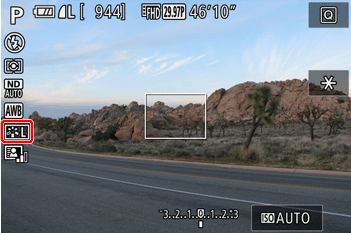
 :Auto] are used for [
:Auto] are used for [  ], [
], [  ] and [
] and [  ] until you add a Picture Style.
] until you add a Picture Style.  [
[  ] tab
] tab  [Picture Style].
[Picture Style].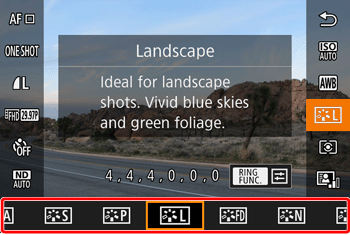
 ] button to display the Setting screen.
] button to display the Setting screen. 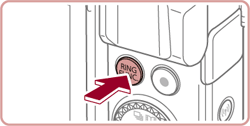
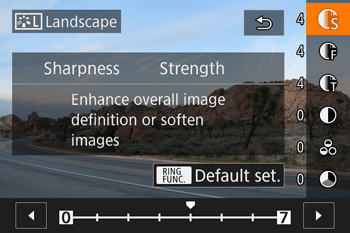
 ] or [
] or [  ] buttons to select option (
] buttons to select option ( ), and [
), and [  ] or [
] or [  ] to configure(
] to configure( ).
).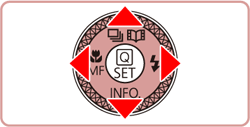
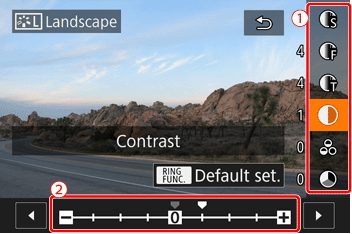
 ] button.
] button.| Parameter Settings | Effects | |
|---|---|---|
| Sharpness |  : Strength : Strength | Adjusts edge enhancement level. For softer (more blurry) images, set a lower value, and for harder (sharper) images, set a higher value. |
 : Fineness : Fineness | Indicates the edge thinness that sharpness enhancement applies to. For more enhanced details, set a lower value. | |
 : Threshold : Threshold | Specifies how much difference in contrast between edges and surrounding areas there should be to enhance edges. To enhance edges with smaller contrast difference, set a lower value. Note that if you set a lower value, noise may be emphasized. | |
 : Contrast : Contrast | Adjusts contrast. For lower contrast, set a lower value, and for higher contrast, set a higher value. | |
 : Saturation*1 : Saturation*1 | Adjusts color saturation. For less intense colors, set a lower value, and for more intense colors, set a higher value. | |
 : Color tone*1 : Color tone*1 | Adjusts skin tone. For more red tone, set a lower value, and for more yellow tone, set a higher value. | |
 : Filter effect*2 : Filter effect*2 | Emphasizes white clouds and green trees in monochrome images. N : Normal monochrome images with no filter effect. Ye : Blue skies look more natural and white clouds stand out better. Or : Blue skies look slightly darker. Glow of sunsets is emphasized. R : Blue skies look much darker. Colored leaves look clearly brighter. G : Skin tones and lips of people look muted. Green leaves of trees look clearly brighter. | |
 : Toning effect*2 : Toning effect*2 | Available monochrome colors : [N : Non] ] , [S : Sepia] , [B : Blue] , [P : Purple] , or [G : Green]. | |
 ].
]. ].
]. ] button to complete the settings.
] button to complete the settings. 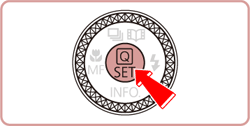
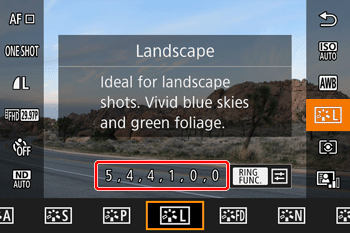
 ] once again to go back to the shooting screen.
] once again to go back to the shooting screen. 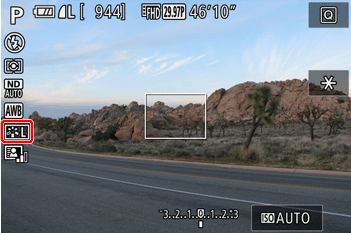
 ] and [
] and [  ], and register them. You can prepare several styles with different sharpness and contrast settings.
], and register them. You can prepare several styles with different sharpness and contrast settings.  ] button and select "Picture Style" (
] button and select "Picture Style" ( ) in the menu by pressing the [
) in the menu by pressing the [  ] or [
] or [  ] buttons.
] buttons. 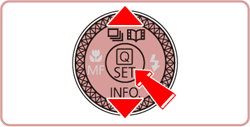
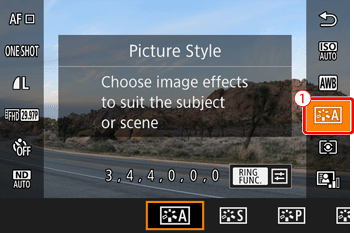
 ] or [
] or [  ] buttons and choose [
] buttons and choose [  ], [
], [  ] or [
] or [  ].
].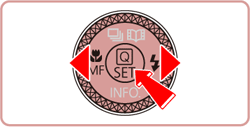
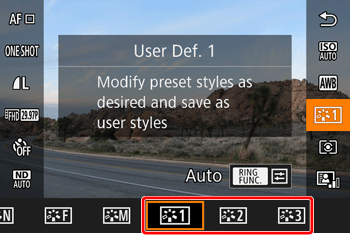
 ] button to display the Setting screen.
] button to display the Setting screen. 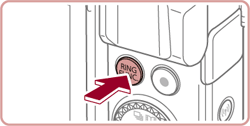
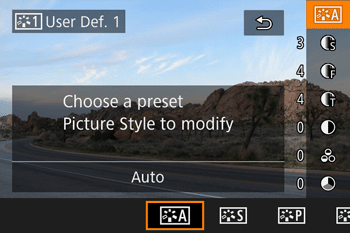
 ] or [
] or [  ] buttons to choose an item to modify (
] buttons to choose an item to modify ( ), and then adjust the setting (
), and then adjust the setting ( ) by pressing the [
) by pressing the [  ] or [
] or [  ] buttons.
] buttons.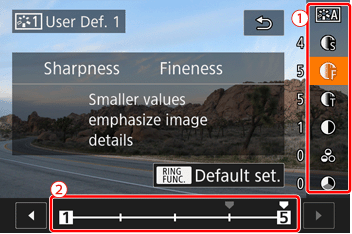
 ] button to complete the settings.
] button to complete the settings. 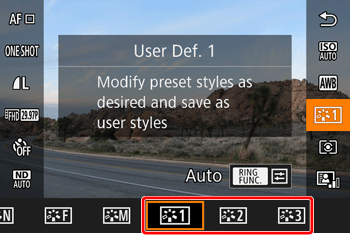
 ] once again to reflect the settings, the icon will appear on the screen.
] once again to reflect the settings, the icon will appear on the screen.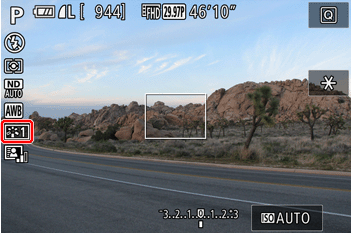
 ] in step 3.
] in step 3.