Solution
This page describes how to shoot movies in default settings.
For details on how to change settings to shoot movies, please refer to the related information.
IMPORTANT
When shooting movies, use a card with an SD speed Class 6 "

" or higher. If you use a card with a slower SD speed Class, the movie shooting and playback might not work properly.
Also, a large-capacity card is recommended for movie shooting.
1. Set the power switch to <ON>.
2. Set the lens focus mode switch to <AF>.
3. Set the Mode Dial to <

>.
The reflex mirror will make a sound, then the image will appear on the LCD monitor.
4. The AF point <

> will appear. You can press the <Cross Keys> to move the AF point to where you want to focus.
- It cannot go to the edges of the picture.
- To return the AF point to the center, press the <
 > button.
> button.
5. Aim the AF point over the subject, and hold down the <

> button.
6. Press the <

>(Movie shooting) button to start shooting the movie.
While the movie is being shot, the "

" mark will be displayed on the upper right of the screen.
7. To stop shooting the movie, press <

>(Movie shooting) again.
CAUTION
During movie shooting, do not point the lens toward the sun. The sun's heat can damage the camera's internal components.
NOTE
Recording and Image Quality
- The movie file format will be MOV.
- If a single movie's file size reaches 4 GB, the movie shooting will stop automatically. To start movie shooting again, press the <
 > button. (A new movie file starts being recorded.)
> button. (A new movie file starts being recorded.)
- The camera's built-in microphone will also pick up camera operation sounds. If you do not want to record any sound, set the sound recording to [Off].
Playback and TV connection
- If you connect the camera to a TV set with an HDMI cable and shoot a movie in [1920x1080] or [1280x720], the movie being shot will be displayed at a small size on the TV. However, the actual movie will be properly recorded at the movie recording size that was set.
- If you connect the camera to a TV set and shoot a movie, the TV will not output any sound during the shooting. However, the sound will be properly recorded.
IMPORTANT
- If you continue to shoot movies for a prolonged period, the camera's internal temperature will increase. This can degrade the image quality. While not shooting, turn off the power.
- If you shoot under direct sunlight or high-temperature conditions, the <
 > icon (high internal temperature warning) may appear on the screen. If you keep shooting a movie with the warning icon displayed, the image quality might degrade. You should turn off the power and allow the camera to rest for a while.
> icon (high internal temperature warning) may appear on the screen. If you keep shooting a movie with the warning icon displayed, the image quality might degrade. You should turn off the power and allow the camera to rest for a while.
- If the <
 > icon is displayed and you keep shooting movies until the camera's internal temperature increases further, the movie shooting will stop automatically. If this happens, you will not be able to shoot again until the camera's internal temperature decreases. Turn off the power and let the camera rest for a while.
> icon is displayed and you keep shooting movies until the camera's internal temperature increases further, the movie shooting will stop automatically. If this happens, you will not be able to shoot again until the camera's internal temperature decreases. Turn off the power and let the camera rest for a while.
 " or higher. If you use a card with a slower SD speed Class, the movie shooting and playback might not work properly.
" or higher. If you use a card with a slower SD speed Class, the movie shooting and playback might not work properly.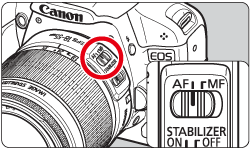
 >.
>.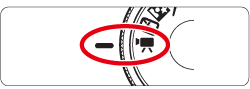

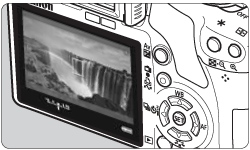
 > will appear. You can press the <Cross Keys> to move the AF point to where you want to focus.
> will appear. You can press the <Cross Keys> to move the AF point to where you want to focus. > button.
> button. 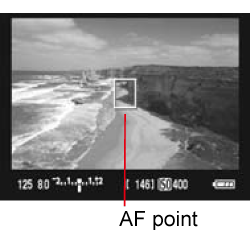
 > button.
> button.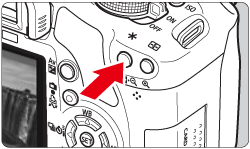
 >(Movie shooting) button to start shooting the movie.
>(Movie shooting) button to start shooting the movie. " mark will be displayed on the upper right of the screen.
" mark will be displayed on the upper right of the screen.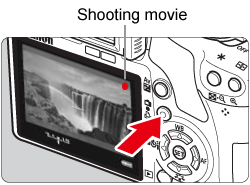
 >(Movie shooting) again.
>(Movie shooting) again. > button. (A new movie file starts being recorded.)
> button. (A new movie file starts being recorded.)  > icon (high internal temperature warning) may appear on the screen. If you keep shooting a movie with the warning icon displayed, the image quality might degrade. You should turn off the power and allow the camera to rest for a while.
> icon (high internal temperature warning) may appear on the screen. If you keep shooting a movie with the warning icon displayed, the image quality might degrade. You should turn off the power and allow the camera to rest for a while. > icon is displayed and you keep shooting movies until the camera's internal temperature increases further, the movie shooting will stop automatically. If this happens, you will not be able to shoot again until the camera's internal temperature decreases. Turn off the power and let the camera rest for a while.
> icon is displayed and you keep shooting movies until the camera's internal temperature increases further, the movie shooting will stop automatically. If this happens, you will not be able to shoot again until the camera's internal temperature decreases. Turn off the power and let the camera rest for a while.