Solution
With your camera, you can shoot photos while viewing the image on the camera's LCD monitor. This is called "Live View shooting."
This section describes how to shoot still photos using the Live View function.
This page describes how to change the focus mode for Live View shooting. For details on how to perform easy Live View shooting in default settings, please refer to the related information.
Please note that some shooting procedures differ between still photos and movies. To shoot still photos, please refer to the instructions for still photos, and to shoot movies, please refer to the instructions for movies.
Part I Preparing for Live View Shooting
1. Turn the camera's power switch to <ON>.
2. Turn the Mode Dial to set the shooting mode.
- To shoot still photos, select a mode in the Creative Zone.(Live View shooting cannot be used in Basic Zone modes.)
- To shoot movies, select <
 > (Movie shooting).
> (Movie shooting).
Part II Selecting the AF Mode
3. Set the lens focus mode switch to <AF>.
4. Make sure that the camera is ready to take shots, and then press the <MENU> button.
5. Select a menu tab using the <Cross Keys>.
- To shoot still photos, select the <
 > tab.
> tab.
- To shoot movies, select the <
 > tab.
> tab.
6. Select the [AF mode] item.
- To shoot still photos, select [Live View function settings], and then press the <SET> button. After that, select [AF mode], and then press the <SET> button.
- To shoot movies, select [AF mode], and then press the <SET> button.
7. Select the AF mode, and then press the <SET> button.
NOTE
While the Live View image is displayed on the LCD monitor, press <SET> so that the AF mode, Picture Style, white balance, drive mode, and image-recording quality can be set.
For more information, please refer to the instruction manuals that came with your camera.
8. Press the <MENU> button to make the menu display disappear.
Please proceed to Part III 1, 2, 3, or 4 depending on the AF mode setting.
Part III 1, 2, 3, and 4 describe common procedures for still photos and movies.
Part III-1 Using AF (Live Mode) to Focus
When [Live mode] is set:
The image sensor is used to focus. Although AF is possible with the Live View image displayed, the AF operation will take longer than with Quick mode. Also, achieving focus may be more difficult than with Quick mode.
[Live mode] is set by default.
9. When the camera is ready to shoot, press the <

> (Live View shooting/Movie shooting) button.
10. The Live View image will appear on the LCD monitor with AF point.
- You can press the <Cross Keys> to move the AF point to where you want to focus (it cannot go to the edges of the picture).
- To return the AF point to the center, press the <
 > button.
> button.
11. Aim the AF point over the subject, and hold down the <

> button.
- When focus is achieved, the AF point will turn green and the beeper will sound.
- If focus is not achieved, the AF point will turn red.
Please proceed to Part IV.
Part III-2 Using AF (Face detection Live Mode) to Focus
When [Live

(Face Detection) mode] is set:
With the same AF method as the Live mode, human faces are detected and focused. Have the target person face the camera.
9. When the camera is ready to shoot, press the <

> (Live View shooting/Movie shooting) button.
11. Press the <

> button to focus the face covered by the <

> frame.
- When focus is achieved, the AF point will turn green and the beeper will sound.
- If focus is not achieved, the AF point will turn red.
- If a face cannot be detected, the <
 > AF point will be displayed and the center AF point will be used for focusing.
> AF point will be displayed and the center AF point will be used for focusing.
CAUTION
Notes when shooting in [

(Face detection) Live Mode]
- If the focus is way off, face detection will not be possible. If the lens enables manual focusing even while the lens focus switch is set to <AF>, turn the focusing ring to attain rough focus. The face will then be detected and <
 > will be displayed.
> will be displayed.
- Face detection will not work if the face is very small or large in the picture, too bright or too dark, titled horizontally or diagonally, or partially hidden.
Please proceed to Part IV.
Part III-3 Using AF (Quick Mode) to Focus
When [Quick mode] is set:
The dedicated AF sensor is used to focus in the same way as with viewfinder shooting. Although you can focus the desired area quickly, the Live View image will be interrupted momentarily during the AF operation.
9. When the camera is ready to shoot, press the <

> (Live View shooting/Movie shooting) button.
10. The Live View image will appear on the LCD monitor.
The small boxes on the screen are the AF points, and the larger box is the magnifying frame.
11. When you press the <SET> button, the Quick Control screen will appear. The current settable function will be highlighted in blue.
- Press the <Cross Keys> to make the AF point selectable.
- Turn the <Main Dial> to select the AF point.
12. Aim the AF point over the subject, and hold down the <

> button.
13. The Live View image will turn off, the reflex mirror will go back down, and AF will be executed.
- When focus is achieved, the beeper will sound and the Live View image will reappear.
- The AF point used to focus will be displayed in red.
Please proceed to Part IV.
Part III-4 Focusing Manually
You can magnify the image and focus precisely manually.
3. Once you have proceeded up to Step 2 of Part I, set the lens focus mode switch to <MF>.
4. When the camera is ready to shoot, press the <

> (Live View shooting/Movie shooting) button.
5. The Live View image will appear on the LCD monitor.
Turn the lens focusing ring to focus roughly.
6. Press the <Cross Keys> to move the magnifying frame to the position where you want to focus.
To return the AF point to the center, press the <

> button.
7. Magnify the image.
Press the <

> (Magnifying) button to magnify the area within the frame.
Each time you press the <

> button, the display format will change as follows:
Normal view -> Approx. 5x -> Approx. 10x -> Normal view
8. While looking at the Live View image on the LCD monitor, turn the focusing ring to focus manually.
9. After achieving focus, press the <

> (Magnifying) button to check the image composition in normal view.
After focus is achieved by following the instructions in Part III 1, 2, 3, or 4, start shooting.
To shoot still photos, press the shutter button completely.
- The picture will be taken and the captured image is displayed on the LCD monitor.
- After the image review ends, the camera will return to Live View shooting automatically.
To shoot movies, press <

>.
- To stop shooting the movie, press <
 > again.
> again.
- While the movie is being shot, the "
 " mark will be displayed on the upper right of the screen.
" mark will be displayed on the upper right of the screen.
General Note for Live View Shooting
Please be aware of the following notes for Live View shooting.
CAUTION
Notes About the Live View Image
- Under low or bright light conditions, the Live View image might not reflect the brightness of the captured image.
- If the light source within the image changes, the screen might flicker. If this happens, stop and resume the Live View shooting under the actual light source to be used.
- If you point the camera in a different direction, it might throw off the Live View image's correct brightness momentarily. Wait until the brightness level stabilizes before shooting.
About the <

> icon
- If Live View shooting is used under direct sunlight or in other hot environments, the <
 > icon (warning for the camera's high internal temperature) may appear on the screen. If Live View shooting continues with a high internal temperature, it may degrade image quality. You should therefore stop Live View shooting if the warning icon appears.
> icon (warning for the camera's high internal temperature) may appear on the screen. If Live View shooting continues with a high internal temperature, it may degrade image quality. You should therefore stop Live View shooting if the warning icon appears.
- If Live View shooting continues while the <
 > warning icon is displayed and the camera's internal temperature increases, the Live View shooting will stop automatically. Live View shooting will be disabled until the camera's internal temperature decreases.
> warning icon is displayed and the camera's internal temperature increases, the Live View shooting will stop automatically. Live View shooting will be disabled until the camera's internal temperature decreases.
Live Mode and

(Face Detection) Live Mode Notes
- Focusing will take slightly longer.
- Even when focus has been achieved, pressing the <
 > button will focus again.
> button will focus again.
- The image brightness may change during and after the AF operation.
- If the light source changes while the Live View image is displayed, the screen might flicker and focusing can be difficult. If this happens, stop the Live View shooting and autofocus under the actual light source first.
 > (Movie shooting).
> (Movie shooting).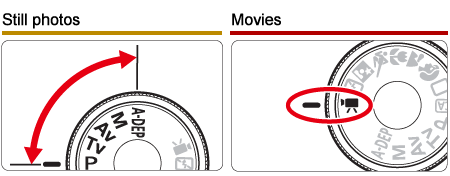
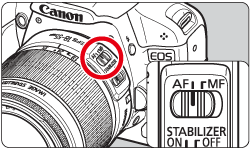
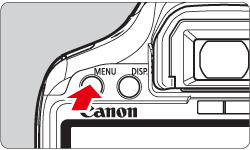
 > tab.
> tab. > tab.
> tab.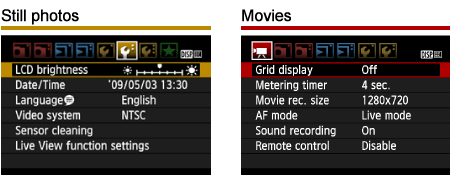
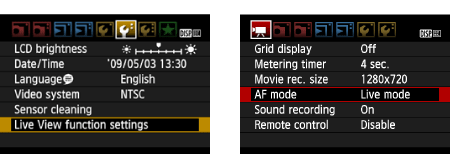

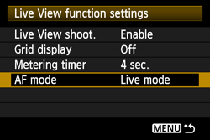
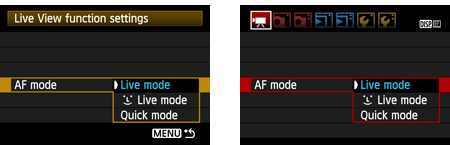
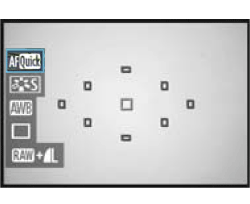
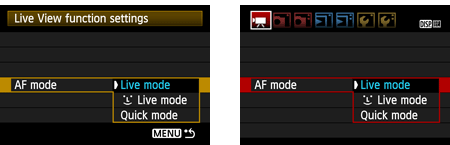
 > (Live View shooting/Movie shooting) button.
> (Live View shooting/Movie shooting) button.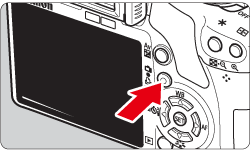
 > button.
> button.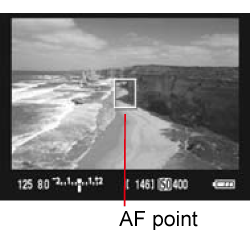
 > button.
> button.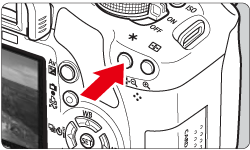
 (Face Detection) mode] is set:
(Face Detection) mode] is set: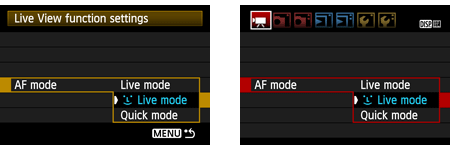
 > (Live View shooting/Movie shooting) button.
> (Live View shooting/Movie shooting) button.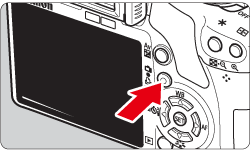
 > frame will appear over the face to be focused.
> frame will appear over the face to be focused. > will be displayed. Press the <Cross Keys> to move the <
> will be displayed. Press the <Cross Keys> to move the <  > frame over the target face.
> frame over the target face.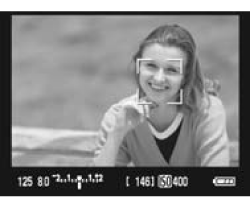
 > button to focus the face covered by the <
> button to focus the face covered by the <  > frame.
> frame.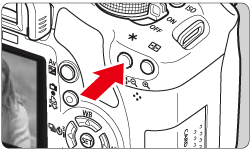
 > AF point will be displayed and the center AF point will be used for focusing.
> AF point will be displayed and the center AF point will be used for focusing. (Face detection) Live Mode]
(Face detection) Live Mode] > will be displayed.
> will be displayed.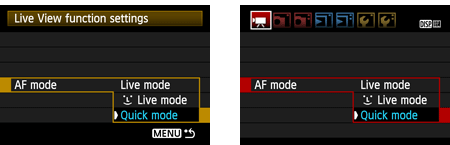
 > (Live View shooting/Movie shooting) button.
> (Live View shooting/Movie shooting) button.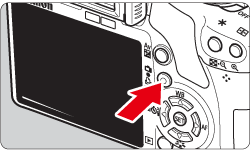
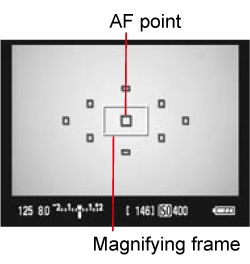
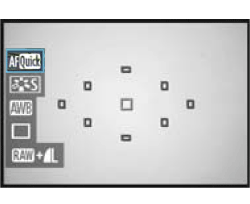
 > button.
> button.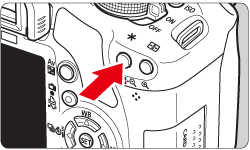
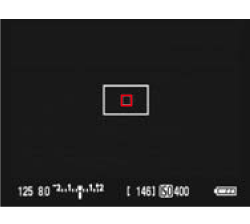
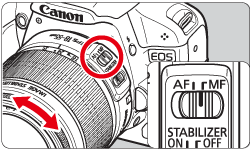
 > (Live View shooting/Movie shooting) button.
> (Live View shooting/Movie shooting) button.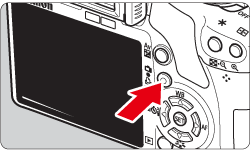
 > button.
> button.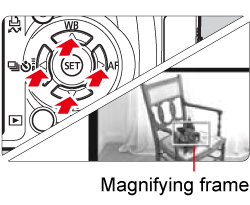
 > (Magnifying) button to magnify the area within the frame.
> (Magnifying) button to magnify the area within the frame. 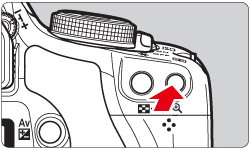
 > button, the display format will change as follows:
> button, the display format will change as follows: 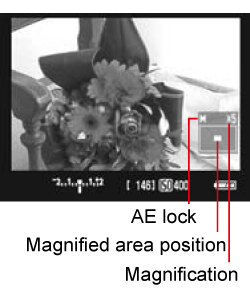
 > (Magnifying) button to check the image composition in normal view.
> (Magnifying) button to check the image composition in normal view. >.
>. > again.
> again. " mark will be displayed on the upper right of the screen.
" mark will be displayed on the upper right of the screen.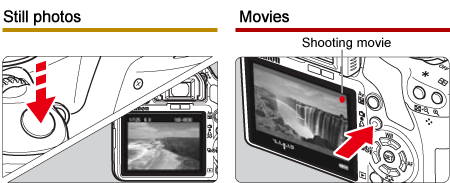
 > icon
> icon > icon (warning for the camera's high internal temperature) may appear on the screen. If Live View shooting continues with a high internal temperature, it may degrade image quality. You should therefore stop Live View shooting if the warning icon appears.
> icon (warning for the camera's high internal temperature) may appear on the screen. If Live View shooting continues with a high internal temperature, it may degrade image quality. You should therefore stop Live View shooting if the warning icon appears. > warning icon is displayed and the camera's internal temperature increases, the Live View shooting will stop automatically. Live View shooting will be disabled until the camera's internal temperature decreases.
> warning icon is displayed and the camera's internal temperature increases, the Live View shooting will stop automatically. Live View shooting will be disabled until the camera's internal temperature decreases. (Face Detection) Live Mode Notes
(Face Detection) Live Mode Notes > button will focus again.
> button will focus again.