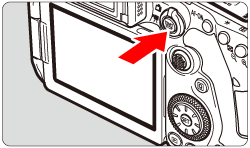Using Live View Shooting (Still Photos) with the Default Settings (Immediately after Purchase) (EOS 90D)
Solution
You can shoot while viewing the image on the camera's LCD monitor. This is called "Live View shooting".
This article explains how to use Live View shooting for still photos with the default settings.
Live View shooting is enabled by setting the Live View shooting/Movie shooting switch to <  >.
>.
 >.
>.1. Set the lens's focus mode switch to <AF>.
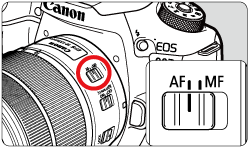
2. Set the camera's power switch to <ON>.
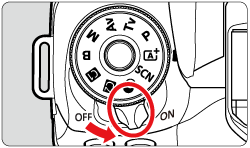
3. Set the Live View shooting/Movie shooting switch to < >.
>.
 >.
>.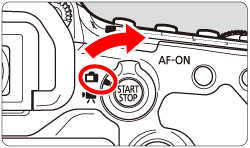
4. Press the <  > button.
> button.
 > button.
> button.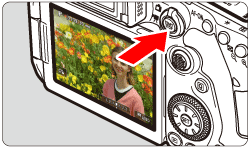
- The Live View image will be displayed in the brightness level closely matching that of the actual image to be captured.
5. Hold down the shutter button halfway to focus on the subject.
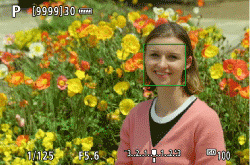
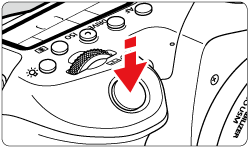
- If <
 > blinks, press the <
> blinks, press the <  > button to raise the built-in flash.
> button to raise the built-in flash.
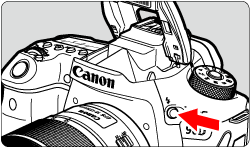
- You can also tap on the screen to select the face or subject.
6. Press the shutter button all the way down to shoot.
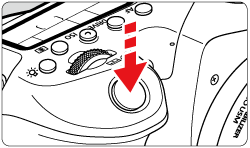
- Press the <
 > button to exit Live View shooting.
> button to exit Live View shooting.