Setting Paper Size and Type
Solution
NOTE
If the setting is different from the size of the loaded paper, an error message appears, or printing is not performed correctly.
1. Press [  ] (Select Paper/Settings).
] (Select Paper/Settings).
 ] (Select Paper/Settings).
] (Select Paper/Settings).2. Select <Paper Settings> with [  ] or [
] or [  ], and then press [OK].
], and then press [OK].
 ] or [
] or [  ], and then press [OK].
], and then press [OK].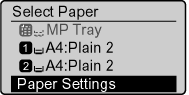
3. Select <Drawer 1> or <Drawer 2> with [  ] or [
] or [  ], and then press [OK].
], and then press [OK].
 ] or [
] or [  ], and then press [OK].
], and then press [OK].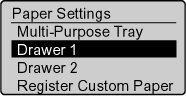
4. Select a paper size with [  ] or [
] or [  ], and then press [OK].
], and then press [OK].
 ] or [
] or [  ], and then press [OK].
], and then press [OK].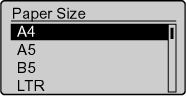
5. Select the paper type with [  ] or [
] or [  ], and then press [OK].
], and then press [OK].
 ] or [
] or [  ], and then press [OK].
], and then press [OK].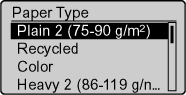
6. Press [  ] (Reset) to return to the standby mode.
] (Reset) to return to the standby mode.
 ] (Reset) to return to the standby mode.
] (Reset) to return to the standby mode.When the paper is loaded in the multi-purpose tray/manual feed slot, the following screen appears after registering the default paper settings for the multi-purpose tray/manual feed slot.
This is useful when registering the frequently used paper.
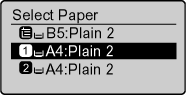
1. Press [  ] (Select Paper/Settings).
] (Select Paper/Settings).
 ] (Select Paper/Settings).
] (Select Paper/Settings).2. Select <Paper Settings> with [  ] or [
] or [  ], and then press [OK].
], and then press [OK].
 ] or [
] or [  ], and then press [OK].
], and then press [OK].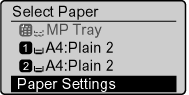
3. Select <Multi-Purpose Tray> with [  ] or [
] or [  ], and then press [OK].
], and then press [OK].
 ] or [
] or [  ], and then press [OK].
], and then press [OK].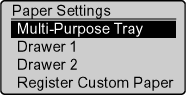
4. Select <On> with [  ] or [
] or [  ], and then press [OK].
], and then press [OK].
 ] or [
] or [  ], and then press [OK].
], and then press [OK].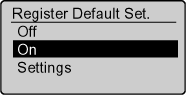
5. Select <Paper Settings> with [  ] or [
] or [  ], and then press [OK].
], and then press [OK].
 ] or [
] or [  ], and then press [OK].
], and then press [OK].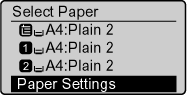
6. Select <Multi-Purpose Tray> with [  ] or [
] or [  ], and then press [OK].
], and then press [OK].
 ] or [
] or [  ], and then press [OK].
], and then press [OK].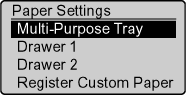
7. Select <Settings> with [  ] or [
] or [  ], and then press [OK].
], and then press [OK].
 ] or [
] or [  ], and then press [OK].
], and then press [OK].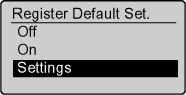
8. Select a paper size with [  ] or [
] or [  ], and then press [OK].
], and then press [OK].
 ] or [
] or [  ], and then press [OK].
], and then press [OK].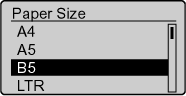
If you select <Custom Size>, the sizes of <X> direction and <Y> direction of the custom paper are specified.
(1) Select the direction with [  ] or [
] or [  ], and then press [OK].
], and then press [OK].
 ] or [
] or [  ], and then press [OK].
], and then press [OK]. 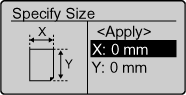
(2) Specify the size with [  ] or [
] or [  ], and then press [OK].
], and then press [OK].
 ] or [
] or [  ], and then press [OK].
], and then press [OK]. You can also enter values using the numeric keys.
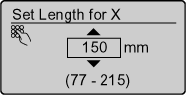
(3) Select <Apply> with [  ] or [
] or [  ], and then press [OK].
], and then press [OK].
 ] or [
] or [  ], and then press [OK].
], and then press [OK]. 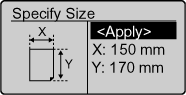
9. Select the paper type with [  ] or [
] or [  ], and then press [OK].
], and then press [OK].
 ] or [
] or [  ], and then press [OK].
], and then press [OK].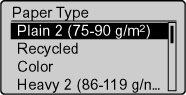
10. Press [  ] (Reset) to return to the standby mode.
] (Reset) to return to the standby mode.
 ] (Reset) to return to the standby mode.
] (Reset) to return to the standby mode.








